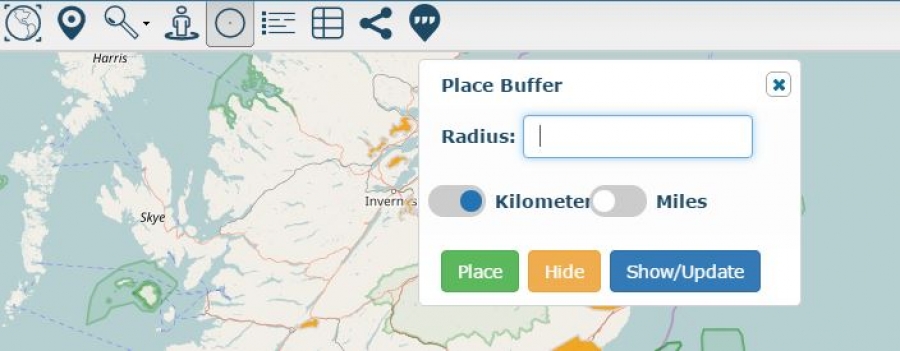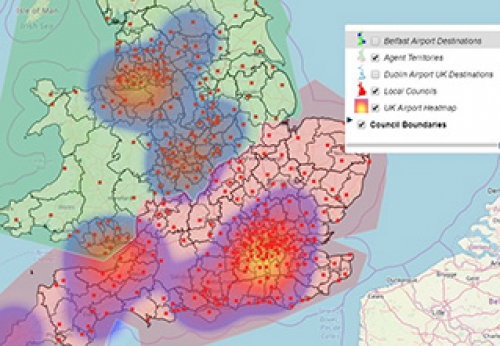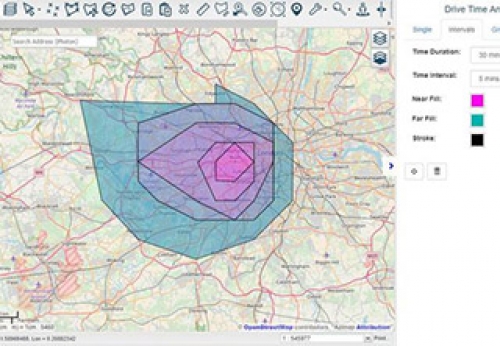How to place a radius around a point
Using the place radius tool map editors can place a radius around a point.
To place a radius around a point, select the draw radius tool which is positioned on your toolbar as seen below –
This provides the user with the opportunity to input their buffer radius and choose if the radius area should be in kilometres or miles.
When a radius area has been inputted select place and left click the point on the map where you would like to place your radius.
To amend the radius area after placing the buffer zone enter a new radius and select update, this will automatically update your radius area on the map.Editors can hide the place buffer to view the feature details contained behind within the radius zone.
To remove the radius area, remove the previously inputted radius and select update.
Additional guides to help you get started is available via the online support documentation and by emailing support@azimap.com.