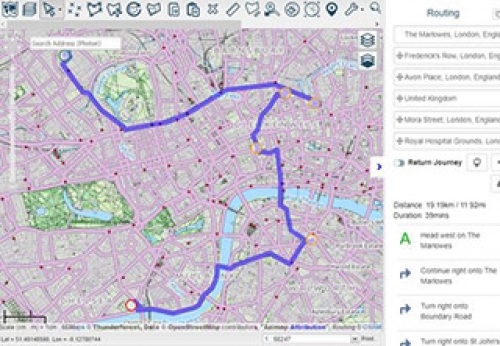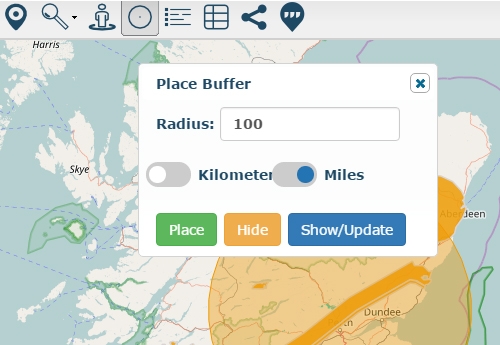Calculate Drive Time Polygons - Network Analysis
Step 1 - Open Existing Map
Select the row of your chosen map
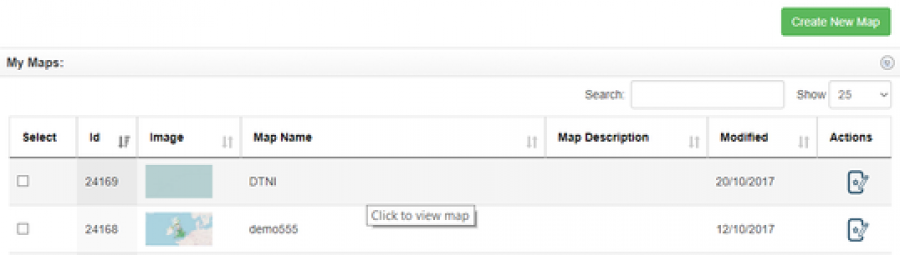
Step 2 - Select Drive Time Tool
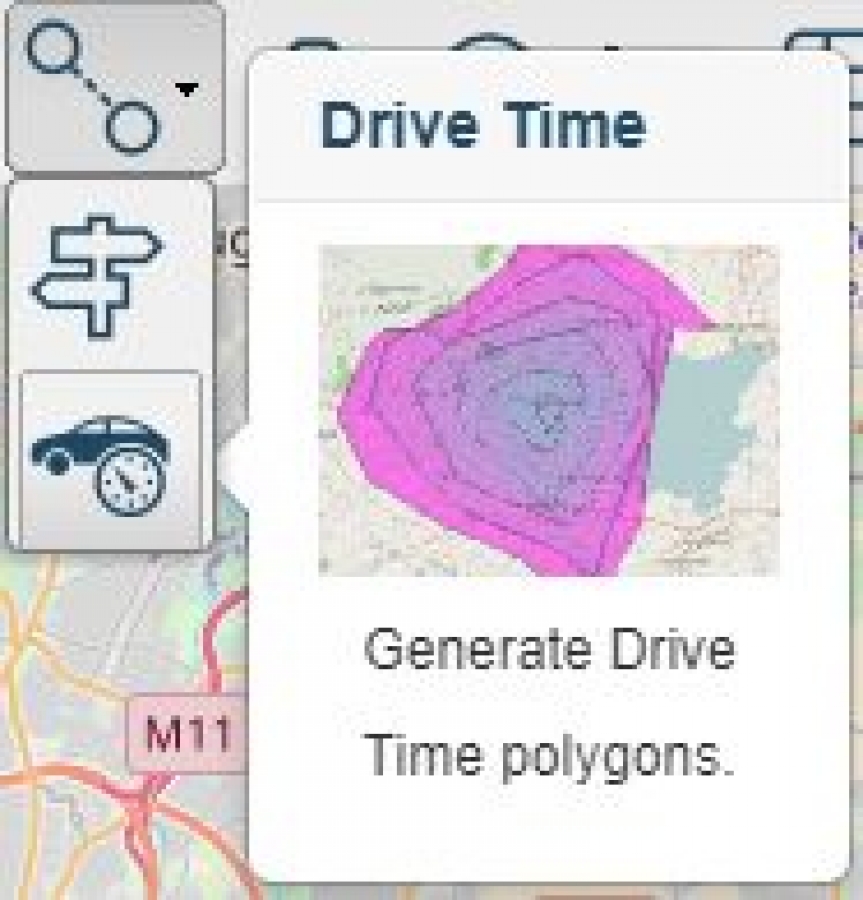
This will open up the drive time side panel
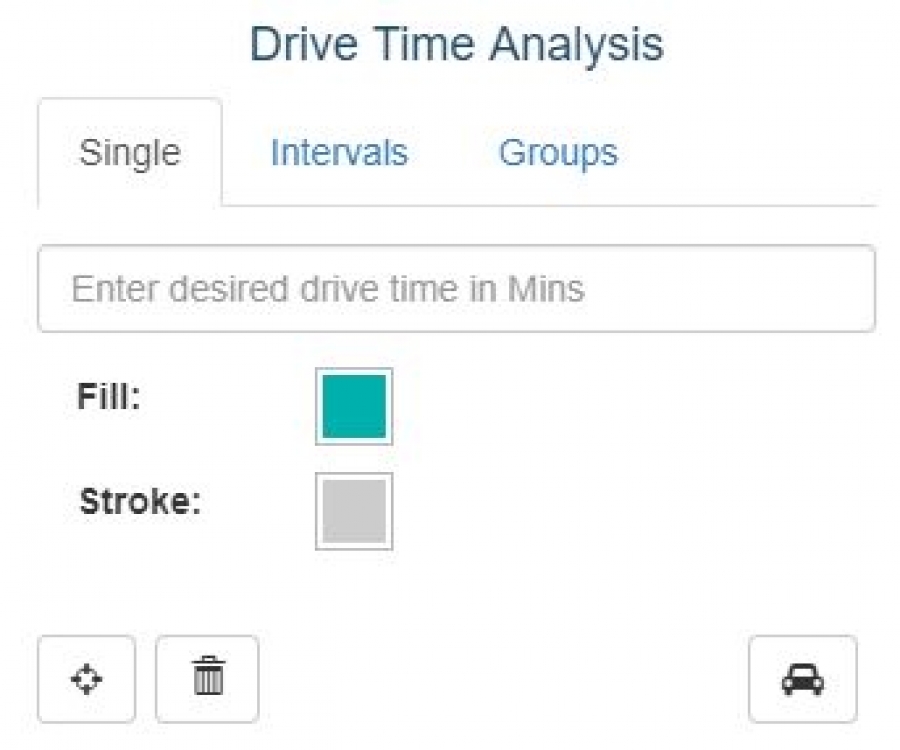
The drive time panel consists of three tabs:
- Single drive time
- Intervals - drive time analysis with regular time bands
- Groups - select multiple point features on a map and get drive time polygons for each
Drive Time Analysis - Single
Search box for drive time in minutes

Choose drive time polygon fill and stroke colour.
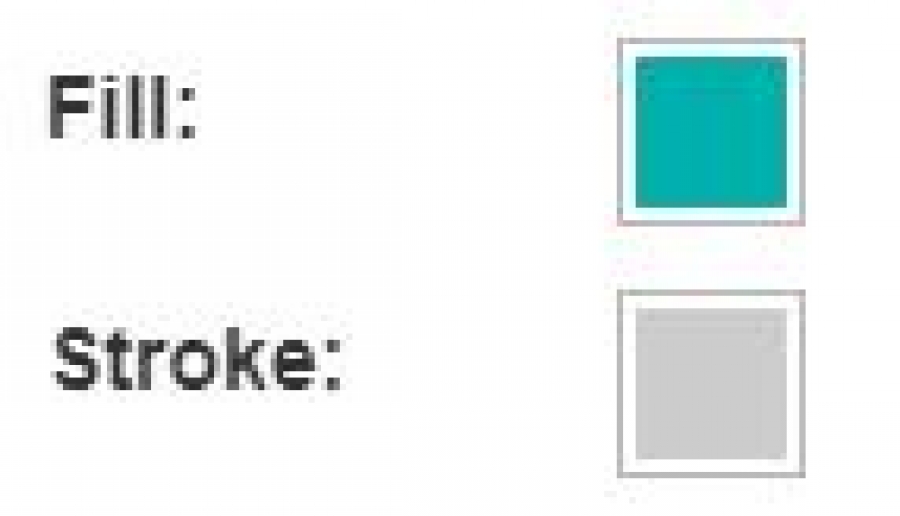
Reset form to default 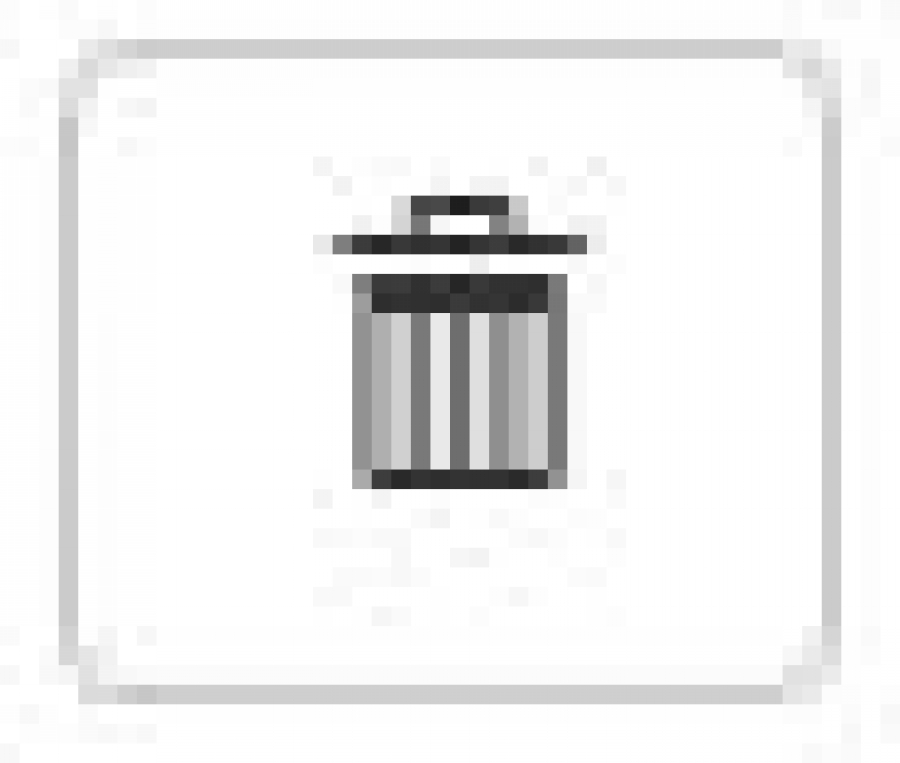
Generate drive time at location (select button and then click map to generate drive time) 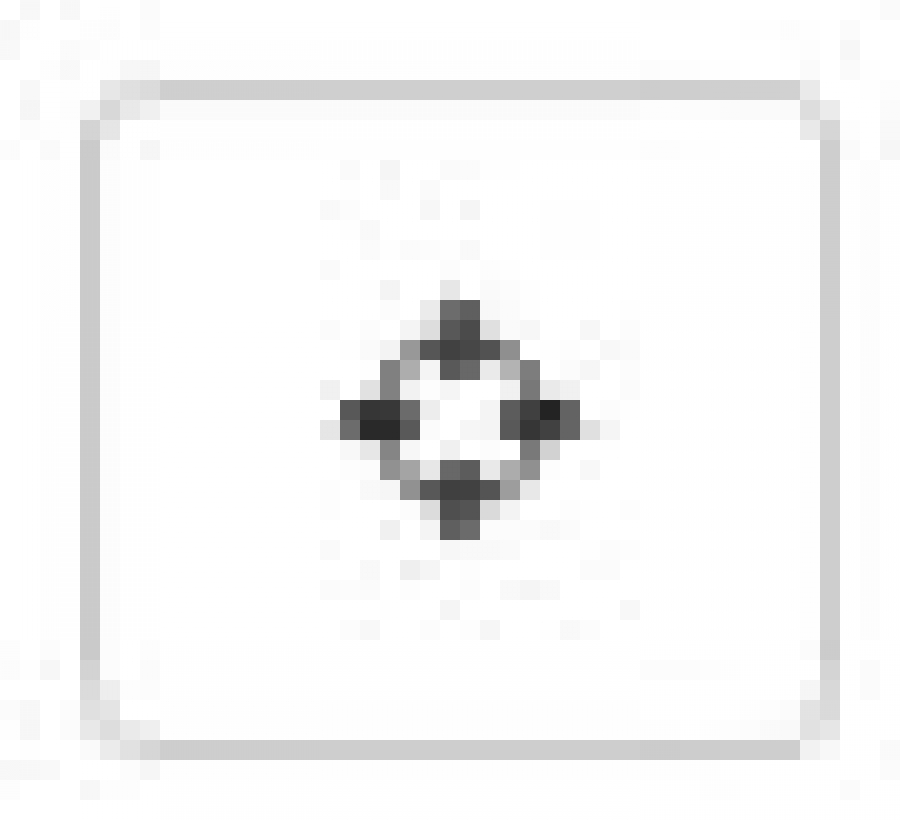
For this example, we have chosen the Hammersmith Apollo in London as my centre point and got the resulting drive time polygon showing 15 mins drive time in all directions
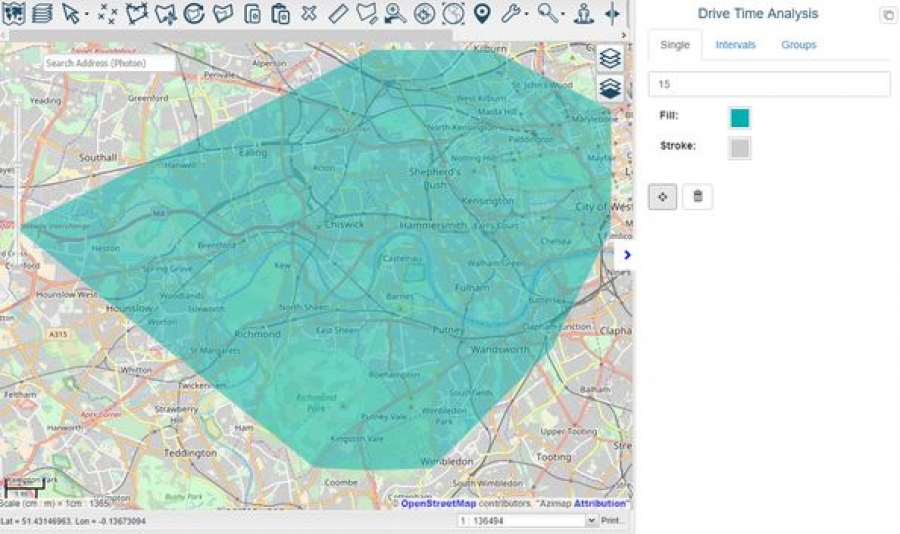
After creating a drive time polygon it can be cloned to an existing polygon layer on the map using the clone feature 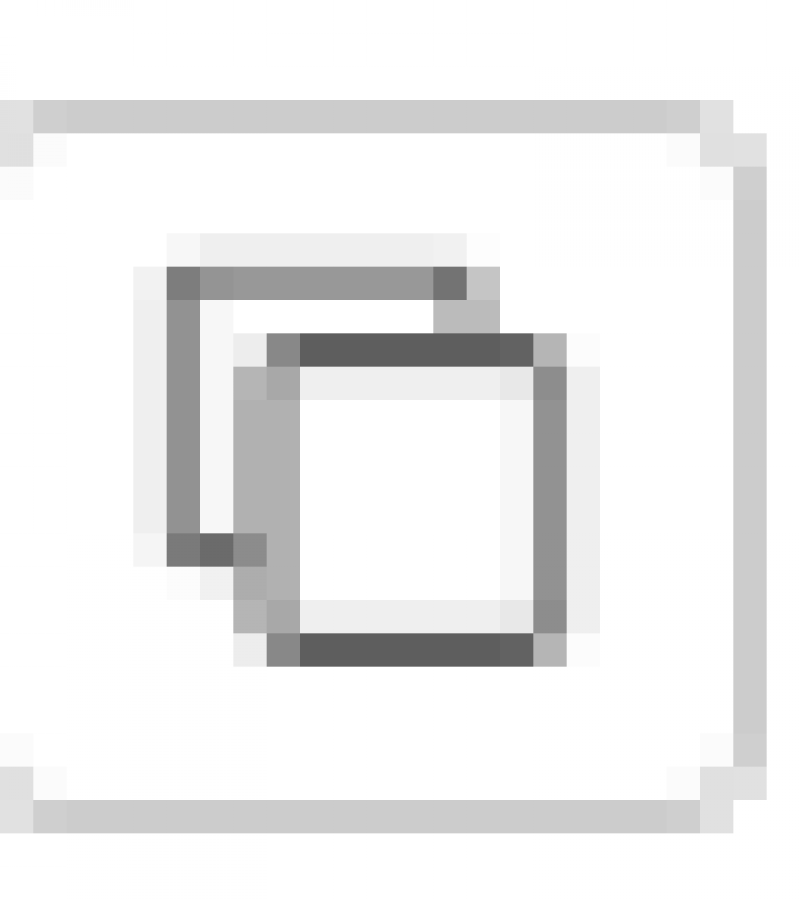
Paste the cloned polygon by selecting the paste tool
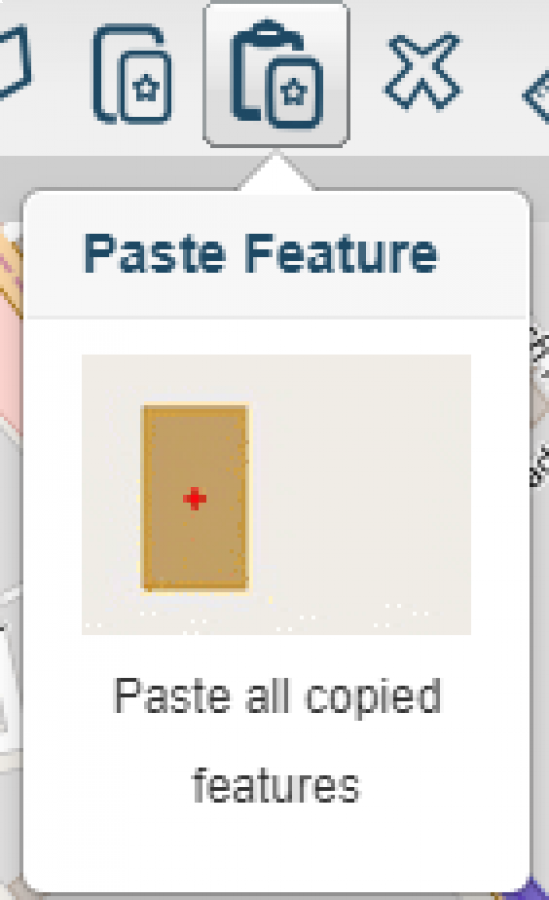
This will copy the drive time polygon (left) to a polygon (right) as seen below
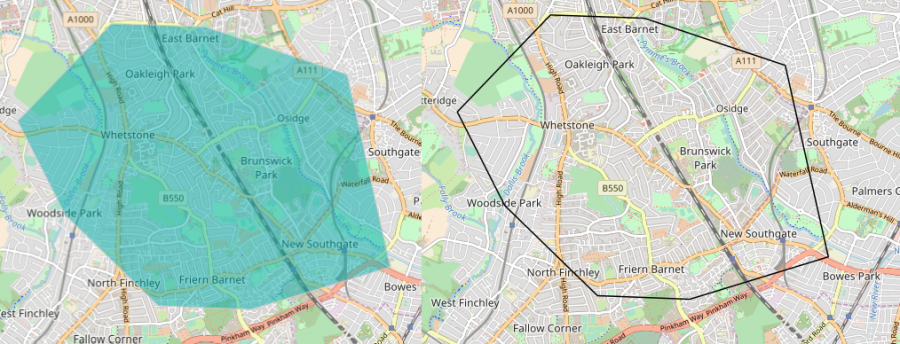
Drive Time Analysis - Intervals
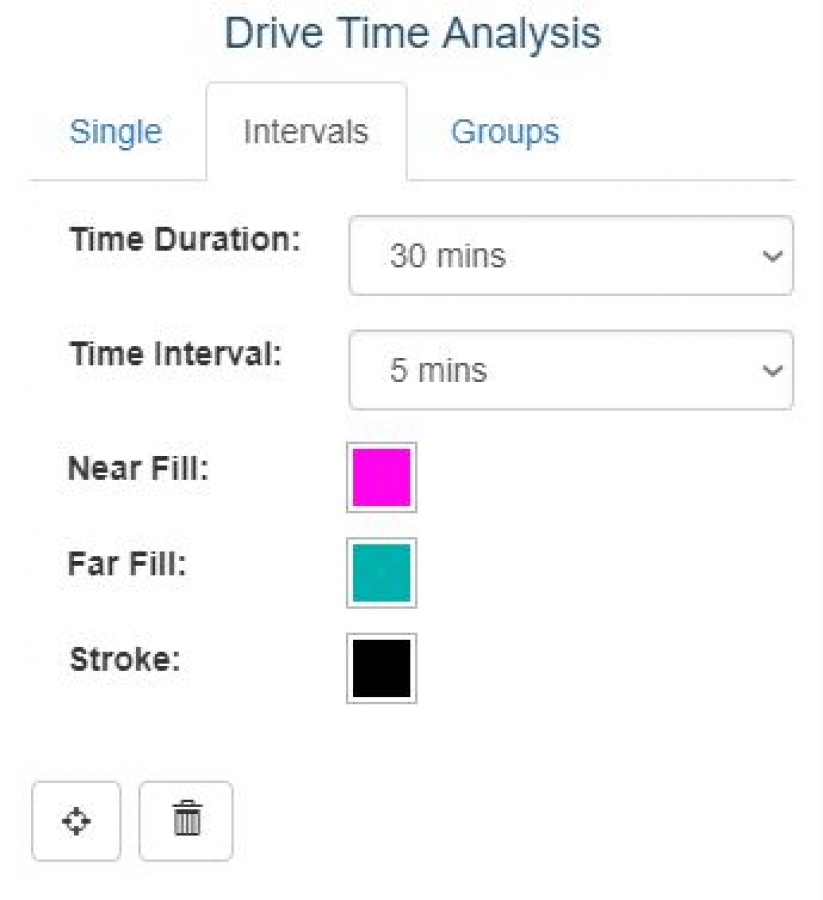
Two input boxes
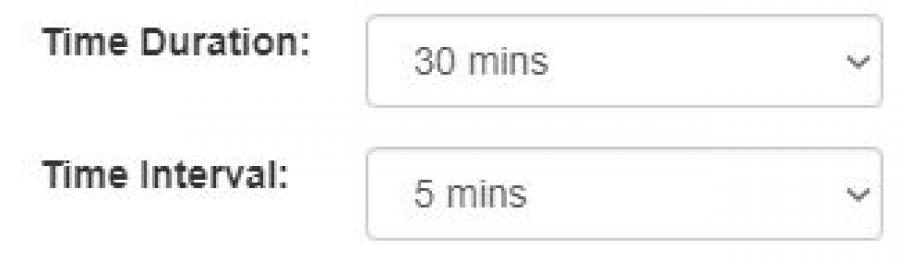
- Time duration - max time of analysis
- Time interval - band size of drive time polygon
Select drive time polygon near fill colour (smallest polygon) and far fill colour (largest polygon) and stroke colour
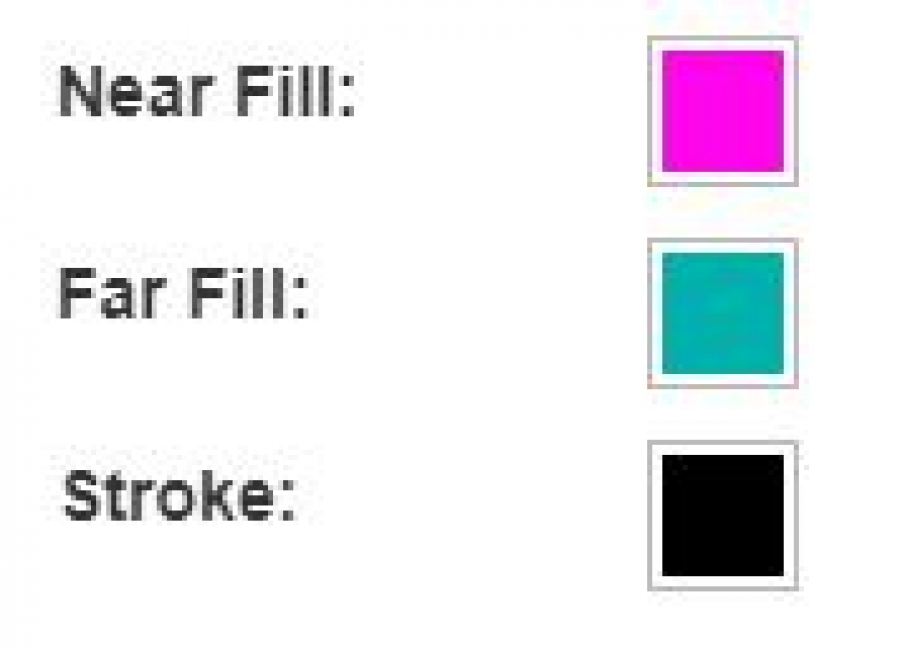
Reset form to defaults 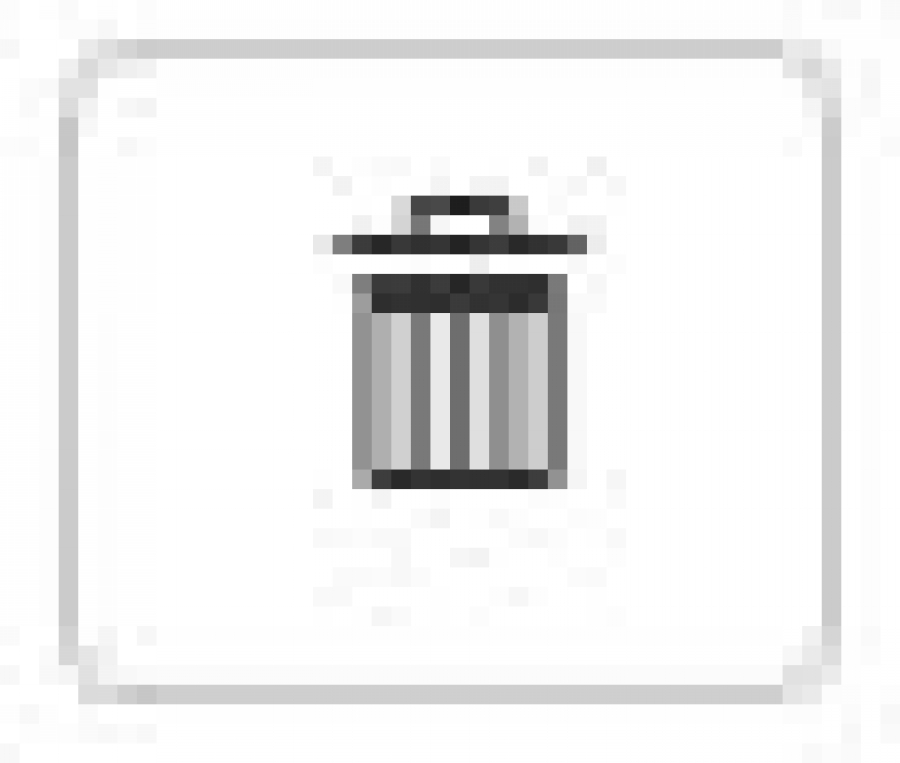
Generate drive time at location (select button and then click map to generate drive time polygon) 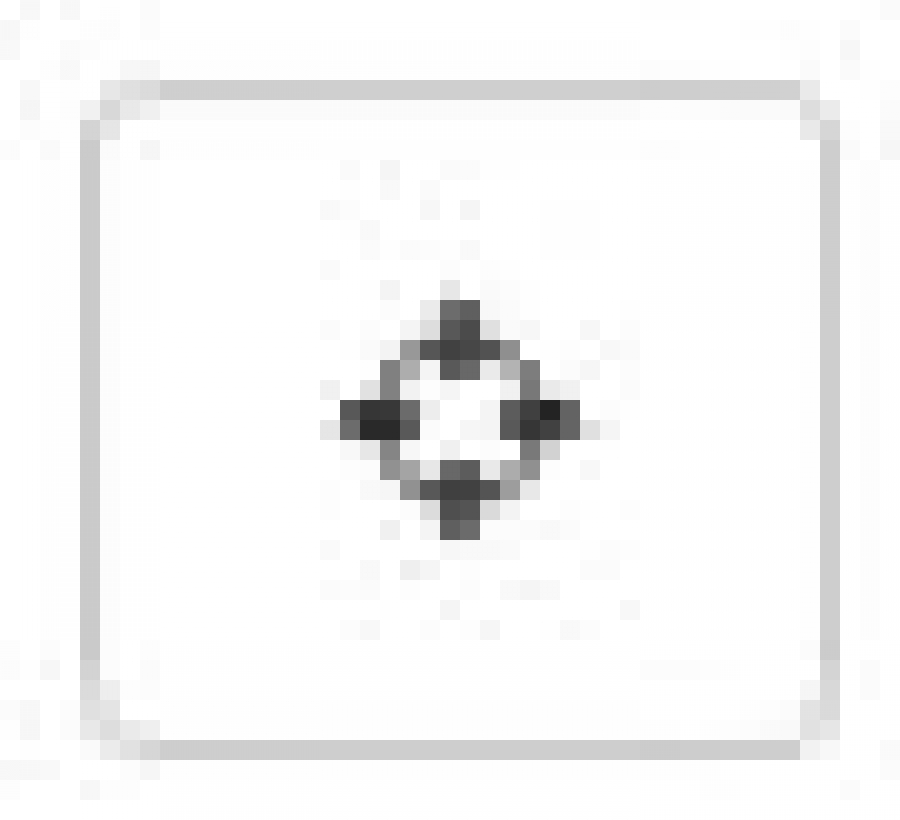
Again for this example we have selected the Hammersmith Apollo in London as our centre point and got the resulting drive time polygons showing 30 minutes drive time in all directions in 5 minute bands.
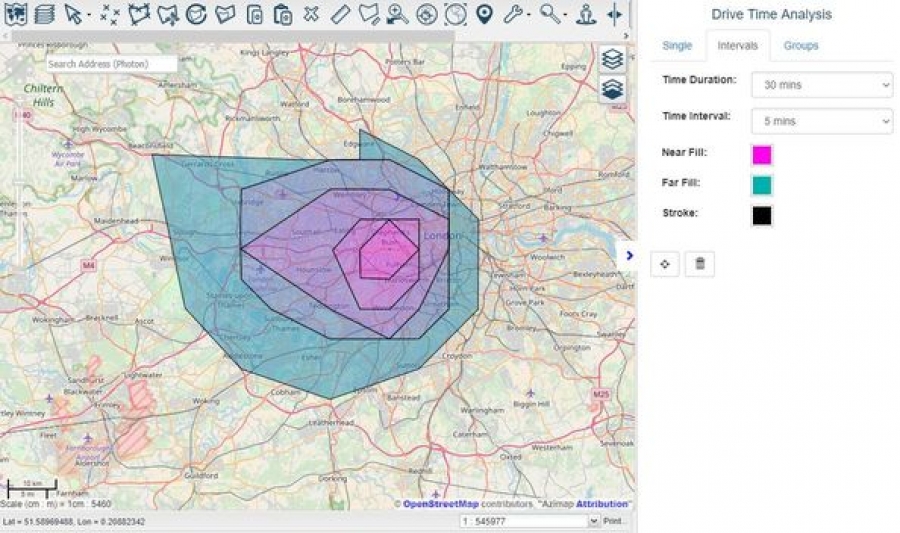
Drive Time Analysis - Groups
The groups panel allows for the analysis of multiple drive times to be calculated from a selected point on a map layer (single or multiple)
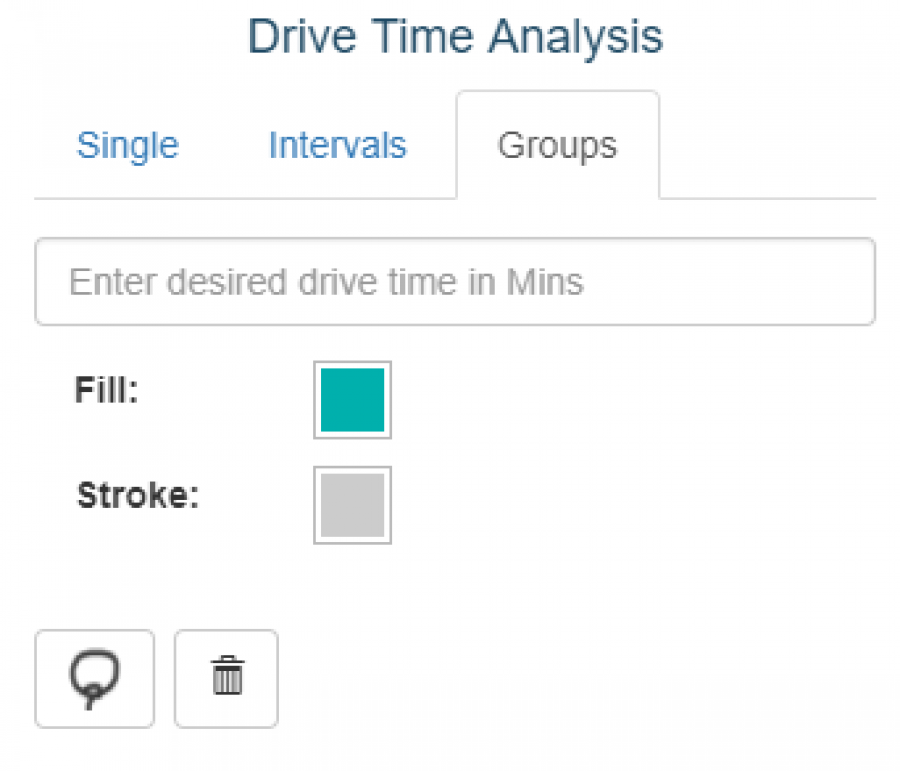
Search box for drive time in minutes

Choose drivetime polygon fill colour and stroke colour
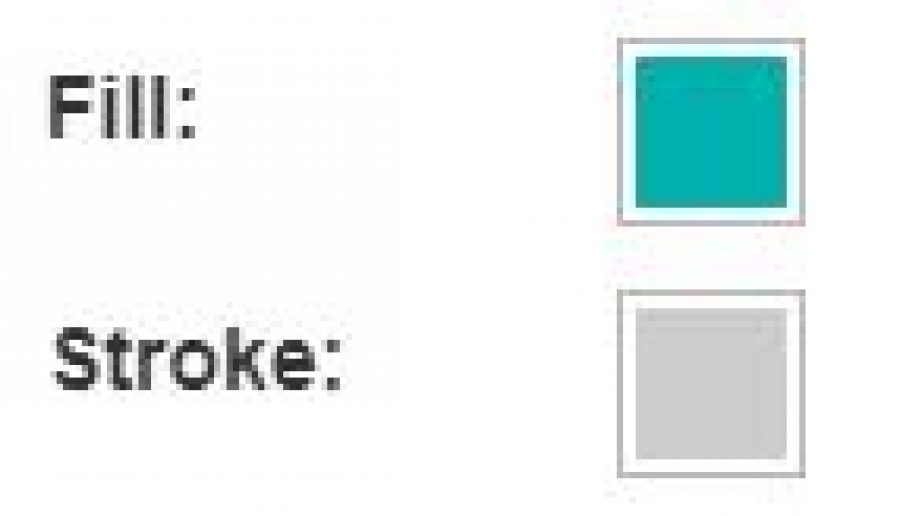
Reset form to defaults 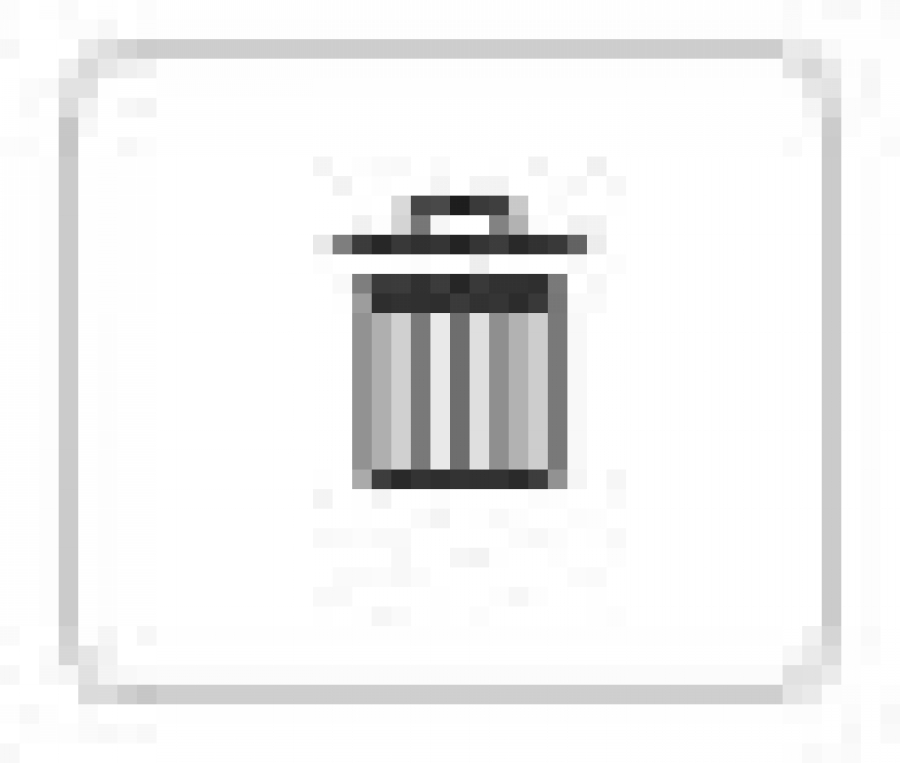
Select multiple point features on the map using the lasso tool 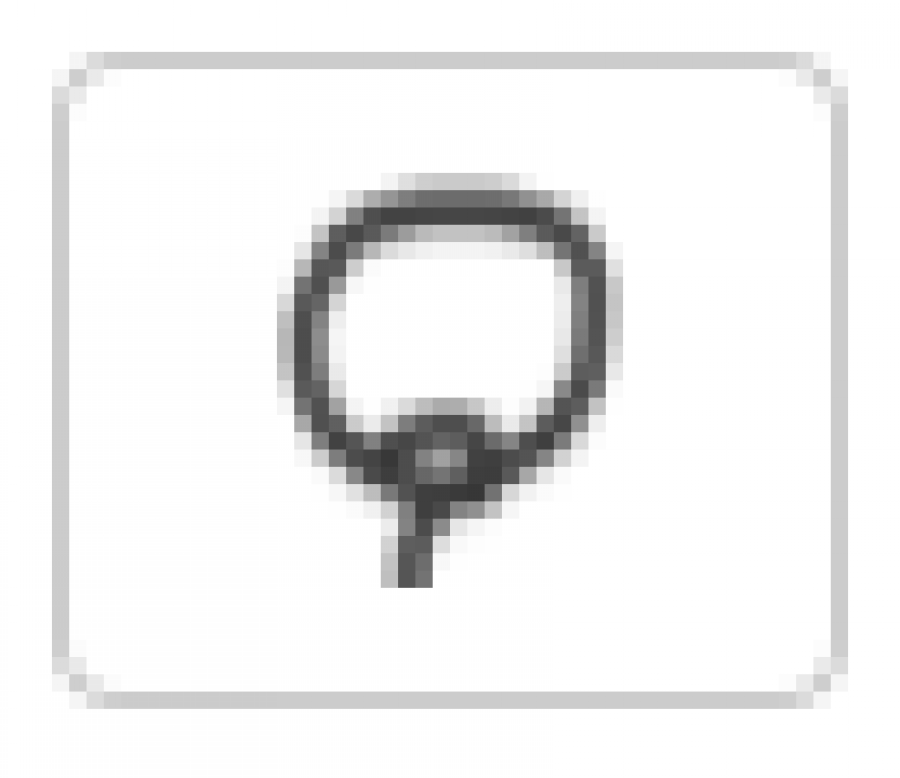
The selected features should look as below
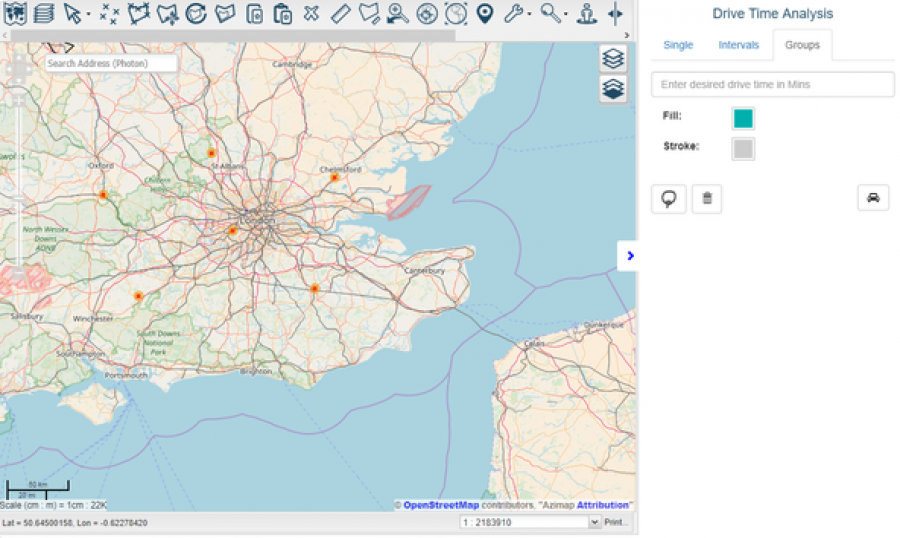
Click on the generate button to run the drive time analysis 
This generates 15 minute drive times for each of the selected points
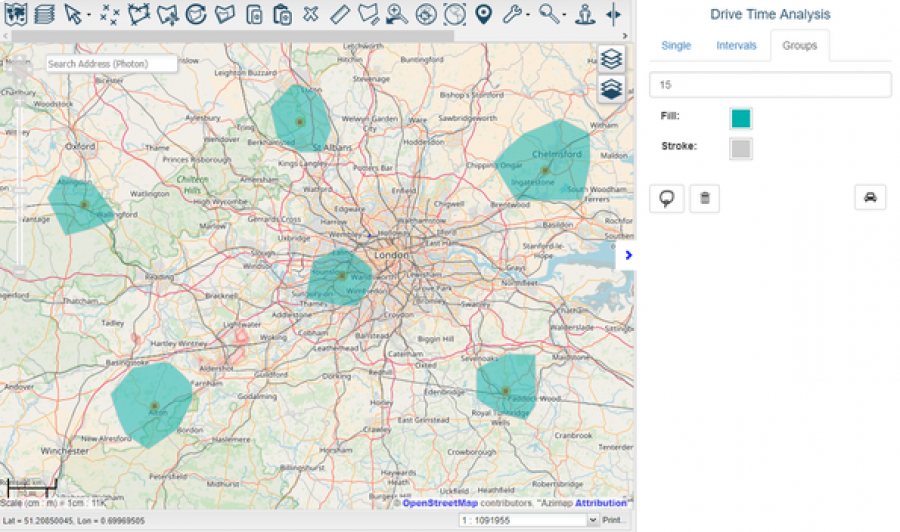
If you have any questions of need any additional support do not hesitate to email support@azimap.com